Getting started with Everykey
Disable Google Password Manager
To ensure a seamless experience with Everykey’s password manager, it is recommended to disable Google Password Manager. This will prevent conflicting prompts and ensure that Everykey manages all your credentials.
Windows & Mac
- Open Google Chrome.
- Click the three dots in the upper right corner and select Settings.
- In the left panel, select Autofill and passwords.
- Click Google Password Manager.
- Select Settings.
- Toggle Offer to save passwords and passkeys to the off position.
- (Optional) Export your saved passwords before disabling, if needed.
- (Optional) Delete all saved passwords from Google Password Manager to prevent autofill conflicts.
iOS & Android
- Open the Chrome app.
- Tap the three dots (menu) and select Settings.
- Tap Password Manager.
- Tap Settings (gear icon).
- Toggle Offer to save passwords off.
Additional Step: Disable Autofill Service (Android)
- Open your device Settings.
- Search for Autofill service.
- Set the autofill service to None to prevent Google from offering to save passwords in apps and browsers.
By following these steps, Google Password Manager will no longer prompt you to save passwords, allowing Everykey to manage your credentials without interference.
Get Help and Support
Need Assistance?
Visit our comprehensive Support Center where you can find information on our product, along with connecting with our support team.